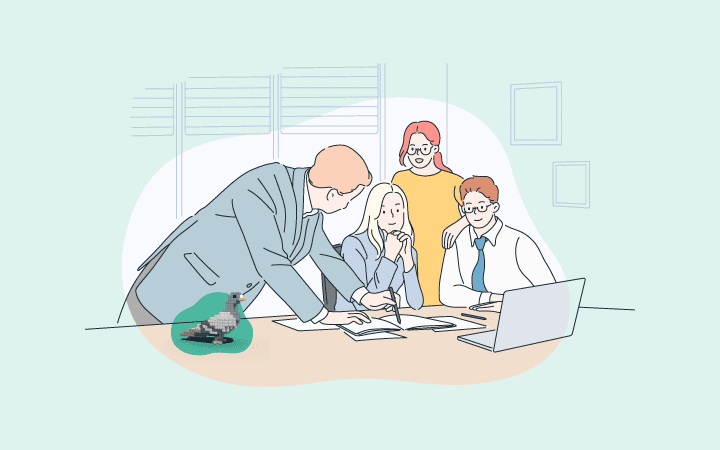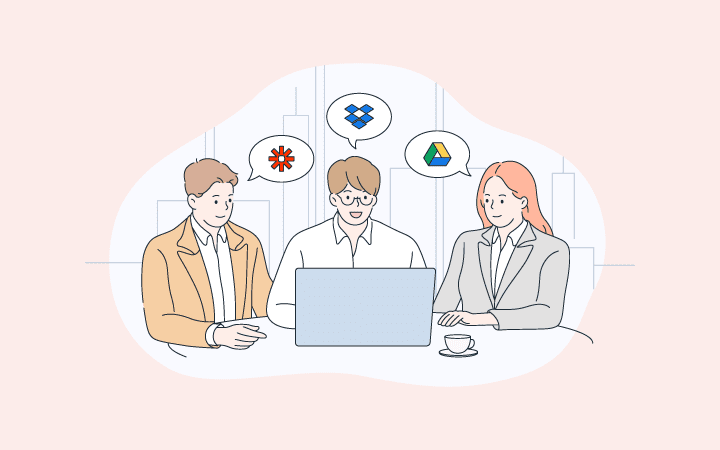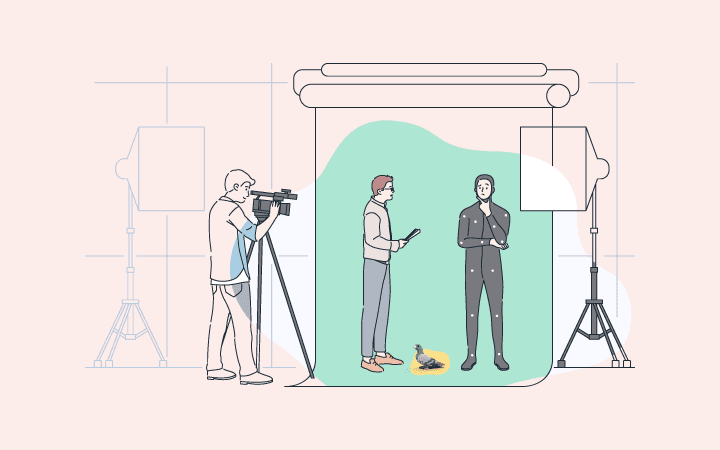Drag, drop and walk away…
Digital Pigeon
21 October 2022Watching a large file upload into your email app is like watching paint dry. If the large file doesn't crash your system, there's a better than 50-50 chance it won't be sent, because, you know, it's a huge file.
The other half of that 50-50 equation is on the receiver's end. Most email platforms won't handle files more than 5 megabytes, and there's another big chance that the file will be shunted to the recipients dead letter junk pile because of some glitch in the receiver's system.
So, if you think you can shrink-wrap your file into a .zip configuration, nowadays all you get is a container--with hardly any shrinkage. Computer operating systems frequently encrypt files, so zipping doesn't work. Mac files hardly shrink at all.
What’s the solution?
Digital Pigeon is a file sharing and workflow collaboration platform - predominantly used by creative professionals and those industries which require large multimedia files to be sent/received and reviewed. It works fine on both PCs and Macs, and comes with a handy desktop and smartphone app that you can drag and drop large files and send them off on their safe and merry way.
How file loading in Digital Pigeon works:
Uploading a file is as easy as "drag and drop." Then hit send and walk away. Digital Pigeon does the rest. Once the files have finished uploading, they will automatically be sent. There is no need to wait around or remember to log back in to press send. Better still, you don't have to monitor the upload - sitting and watching the upload progress with fingers crossed that something won't interrupt the process and make you start over. Just get on with your day. This is different to some other solutions in the market - such as Frame.io.
It's all about workflow. Managing your large files with the Digital Pigeon platform files makes for a more efficient and streamlined file delivery process.
Here's what Simon Rosenberg of Windmill Audio says:
"We like being able to drop files on Digital Pigeon, hit send, and emails will be sent once uploaded - rather than having to monitor the upload, then add another step."
Sending files
Sending large files through Digital Pigeon's built-in form is as intuitive as send an email. But the platform does far more than any email application. Interested in tracking every action your recipient takes on the files you send? Just fill in the email address of the recipient and you can add files, a folder of files, or files from your Dropbox app. Just follow the steps listed in our Knowledge Base article here.
Among other things, you can password protect the file and enable you and your recipients to mark up, comment, and approve files. (Workflow, remember?)
Share and share alike
You can share your files uploaded to Digital Pigeon and collaborate with other users. Just open the Share menu on the app and follow the steps in our Knowledge Base article on sharing files. It works like the Send process and you can optionally add recipients with or without the extensive file tracking provided in the send option.
Receiving files from birds of a different feather (non-Digital Pigeon users, that is)
When you first set up your account, the Account Receive Files Link appears on the side menu.
You can upload files in two ways:
- Receive files from others via your own branded upload page. It's as easy as adding your Digital Pigeon link. Just click the "New Link" button and follow your nose.
- Use the Digital Pigeon upload form in your personal website. It's a widget that roosts on your website page.
For instructions on both methods, see our Knowledge Base article.
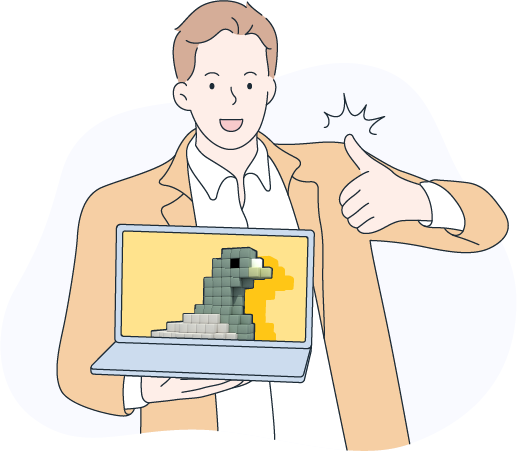
Start a free trial to see how fast and easy transferring files with Digital Pigeon can be.