Create unique file receiving links with Digital Pigeon
Digital Pigeon
24 November 2017What is a unique receive link?
We’re unveiling a new feature to make it easier for our users to create individual pages to receive files! You can set these unique pages for your own specific needs - but we’ve included some examples how they may be used below.
Prior to this update, users could have an account-level receive link, plus one for each team member if the account had multiple users. Now, account owners can create unique receive links for different purposes, and can even assign uploads to an individual user in your team.
This update is primed to improve workflows and keep your files ultra-organized, especially with our recent tagging update. It also provides access to more custom branded themes, since previously users could only have one page (and one custom theme) for receiving files from others.
How do I set it up?
1) Go to your Receive page
(Note: You may notice that the interface has evolved from the previous version, because we no longer offer user-specific or account-level links. However, in the new interface you can create links where uploads can be assigned to a specific team member which results in the same effect as the old personal links.)
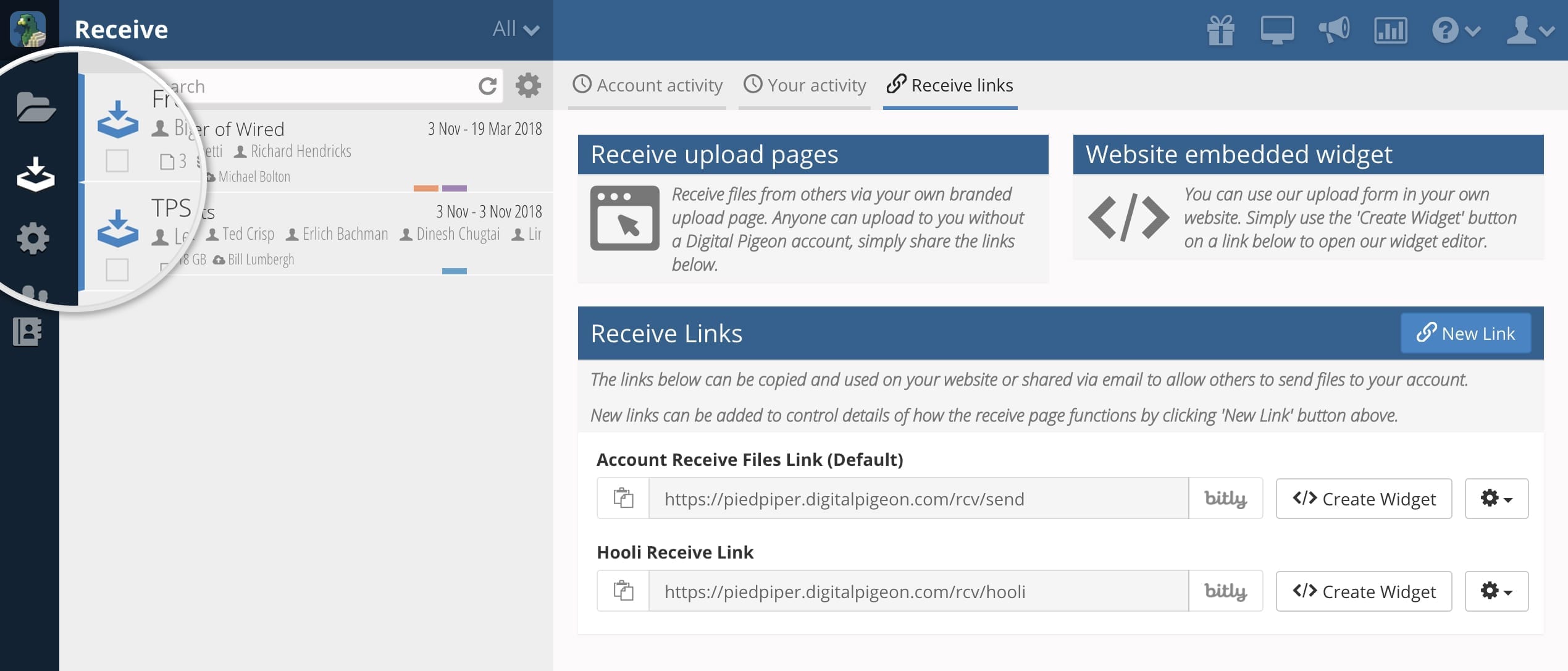
2) Click New Link
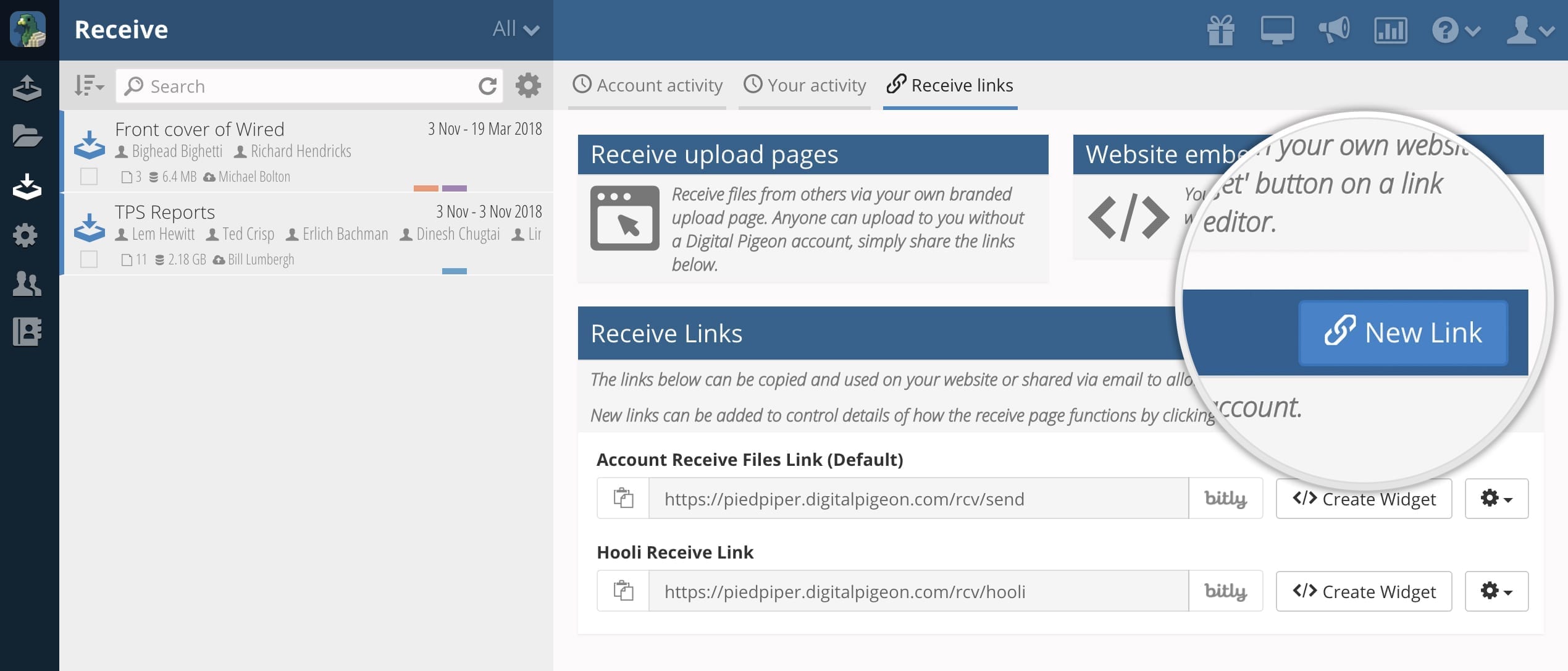
3) The modal window will appear
You can complete fields with:
- Title: An internal name for the link.
- URL Name: Set a unique URL, such as your client’s name. It’s important to note that this URL is what the external user will see.
- Page Design: Custom brand it for the specific client, see example 1 of use cases.
- Password: (Optional) Prompt the uploader to enter a password before they can begin uploading.
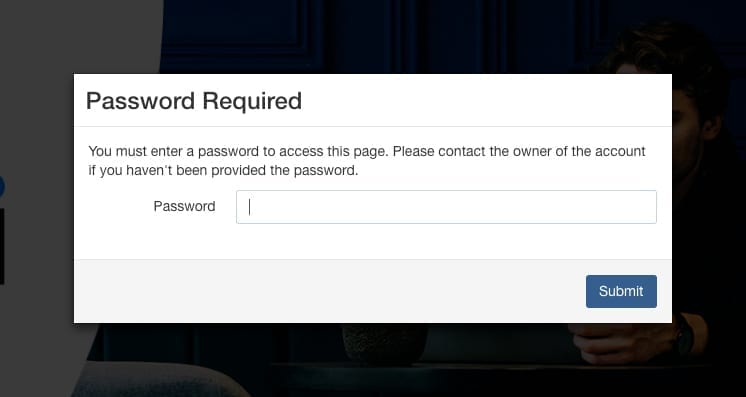
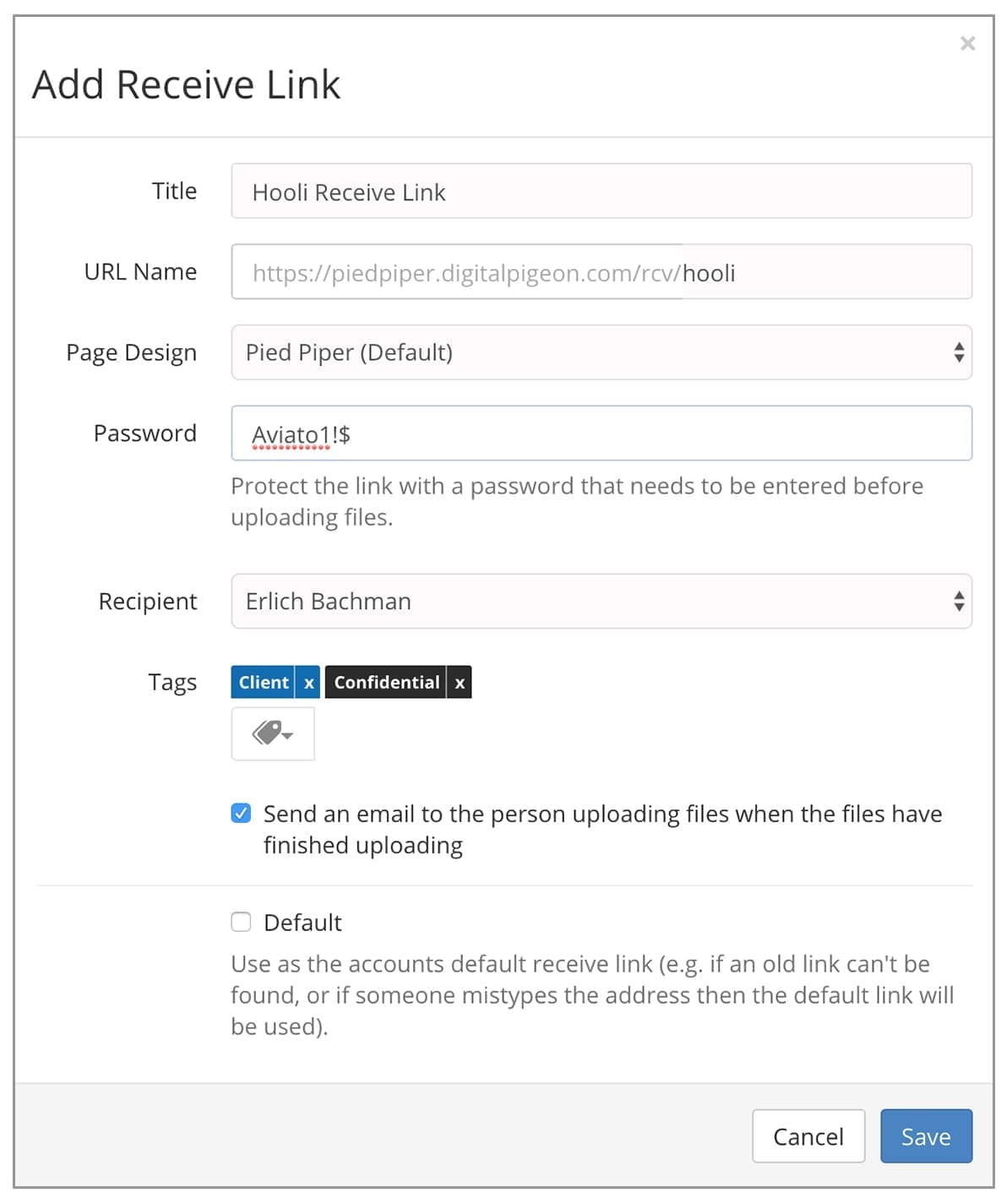
- Recipient: The default setting is for all of your account’s users to be able to access all of the delivered uploads. users in your account (if you have multiple users), but if you have multiple users, you can select who you’d like to have the files sent to within Digital Pigeon. Optionally select a single user in your account to assign the uploads. By default all account users will be assigned to received files.
- Tags: Automatically tag your uploads as they come in. For more about tagging, read our blog post on custom tagging.
- Email confirmation: You may automatically email the uploader to let them know that the upload was successful.
- Default checkbox: You can set one link as a default. This will act as a fallback if the user has an old link or mistypes last part of the URL.
4) Click Save
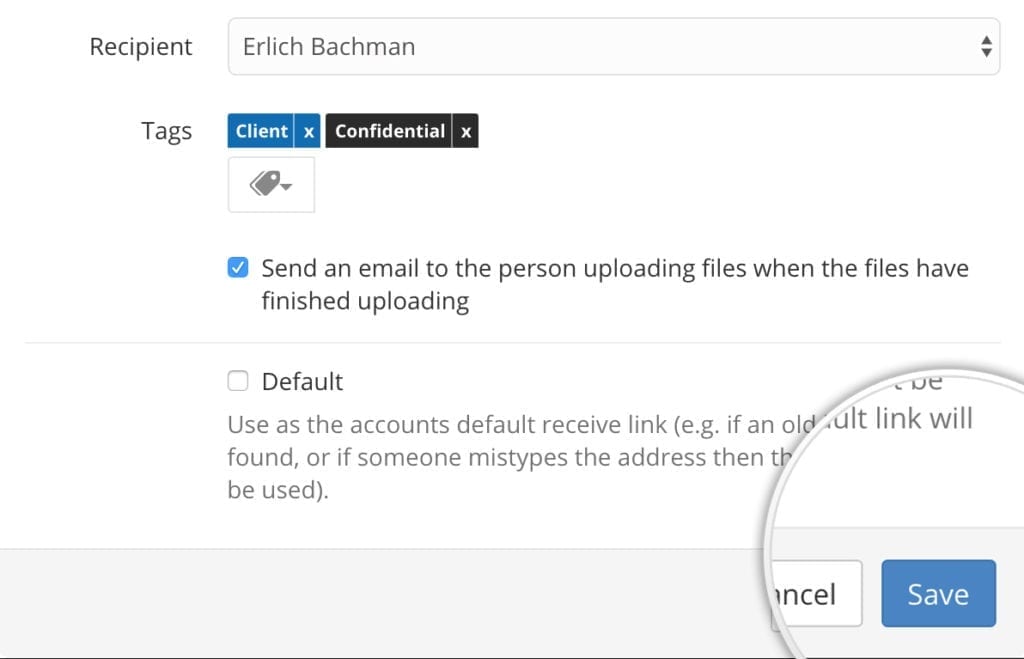
5) Copy the link or bitly link
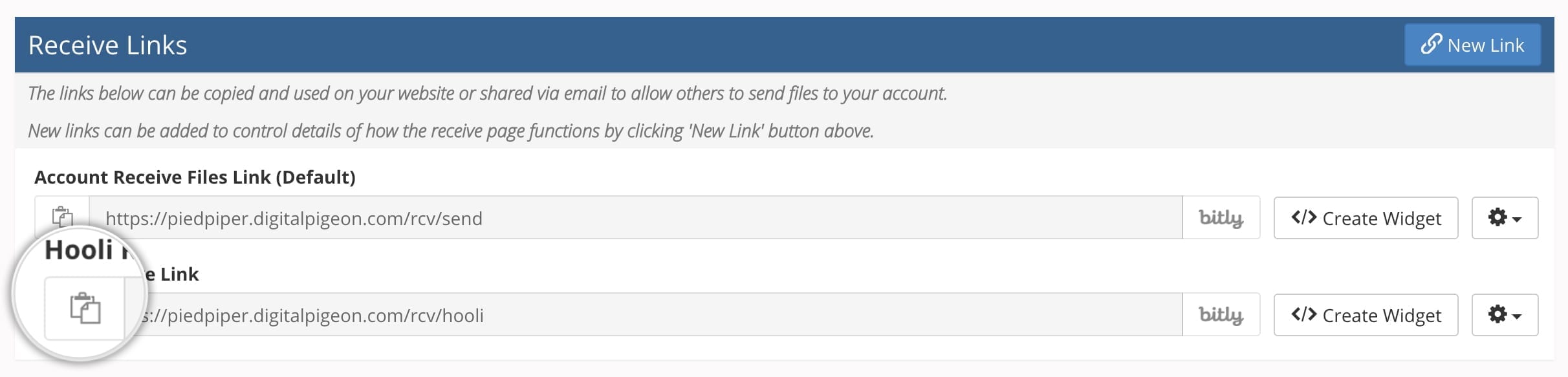
6) Distribute the link as you require
Add the link to your website, a client portal, in an email signature, or wherever you may need it. For more ideas, please see our examples below.
7) If your plan supports it, you can also create website widgets with this configuration.
These can easily be embedded within your website or a pop up window.
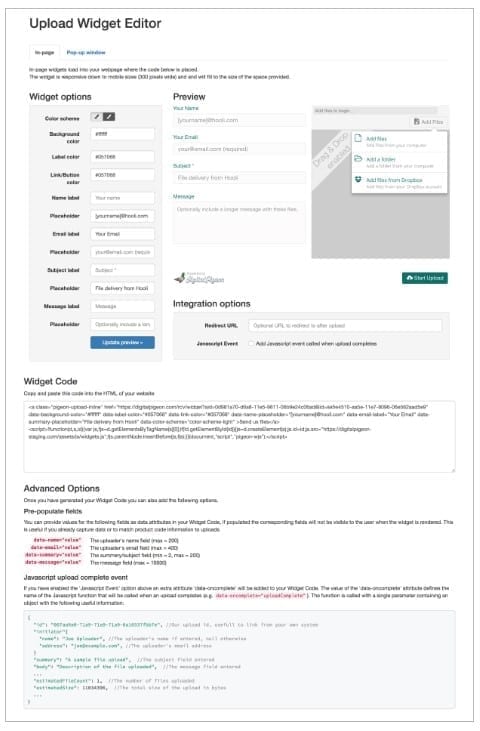
Example Use Case 1: Receiving files from clients or vendors
You can create a unique receive page for each client.
You can co-brand that unique receive page with your brand and your client’s branding, demonstrating a true partnership. You can even add their name or business name in the URL.

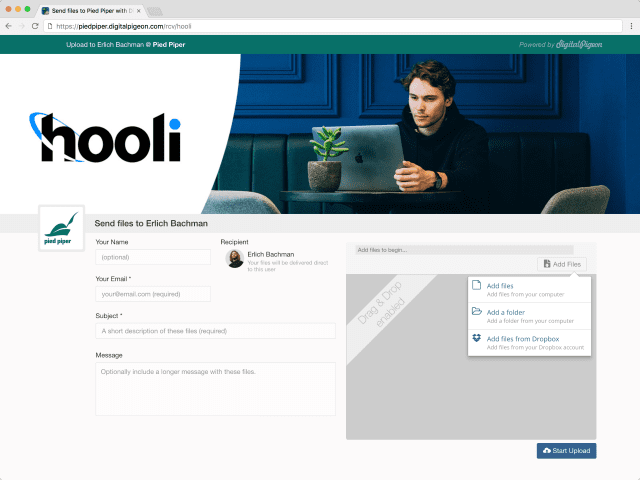
When a client uploads to that receive page, you can have it automatically tag the upload with the client’s name so you that can find and sort the work quickly and easily.
For a great client experience, you could place this link on a shared portal, such as a Trello/Asana board, a client’s intranet or bottom of your email signatures, etc.
Example Use Case 2: Competitions
Competitions can use this new feature to receive entries digitally and improve your submissions processes.
You can set up specific links to only go to particular judges, or tag geographic regions so that you can easily filter your applications. You can even automatically email entrants to notify them that the upload is successful.
Once the competition ends, you can remove the receive link to ensure applications end.
Example Use Case 3: Casting Calls / Auditions
If your television network receives entries for reality TV shows, you can set up individual links for each show.
If your production studio is receiving audition videos from applicants, you can set-up individual links for each show, or even an individual link for each role.
Other ideas?
Do you have any other ideas for how you might use unique receive links to improve your workflow? Contact our team.
