Tagging: a new way to organise your uploads with Digital Pigeon
Digital Pigeon
2 March 2017If you’re a high volume user or you have lots of different clients, it’s easy to get quickly disorganised and feel chaotic! Even with search functionality, finding that upload that you have been asked to resend to a client can be like trying to find that cheeky little needle.
To help keep track of your uploads, we’ve introduced a tagging feature, available to all Freelancer, Professional and Business users on current plans. (Those on “grandfathered” plans are advised to switch to a current plan. Get in touch if you need help deciding what plan is best for your usage.)
The tags can be used to categorise all your sending and receiving files. Once tagged, you can then use the tags to do an advanced search. The colour-coded tags will also appear on your file list, so you can use them as a visible reference, too.
How to use tagging
We’ve kept it flexible so you can use them according to how your business works. You could categorise uploads by client, account manager, type of work, WIP or completed work.
For example, Jane is a photographer. She does a variety of shoots for both private clients and agencies.
She also sends work at various stages throughout the project, so there can be multiple versions with similar file names. Jane doesn’t want to over-complicate things, so she just uses two ways to categorise the uploads.
- The type of client – whether it’s a private client or an agency
- The stage of the project – whether or a work in progress or if it’s been completed.
How to create a tag
To create a tag, go to ‘Tags’ under ‘Management’. Click on ‘Add tag’. Fill in the details and choose the colour.
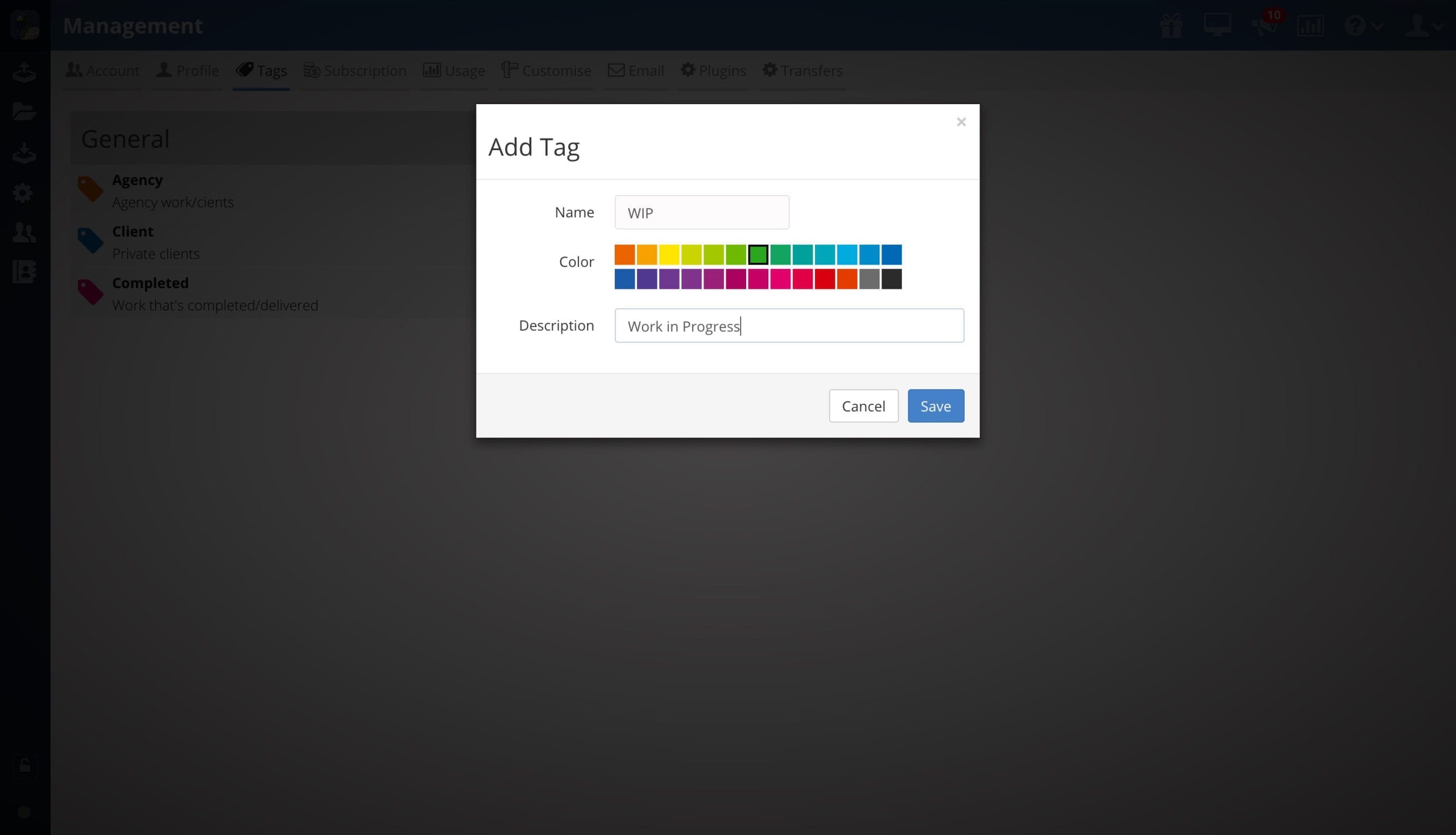
With colour-coded tags it’s easier to find things at a glance – you can choose from a variety of shades.
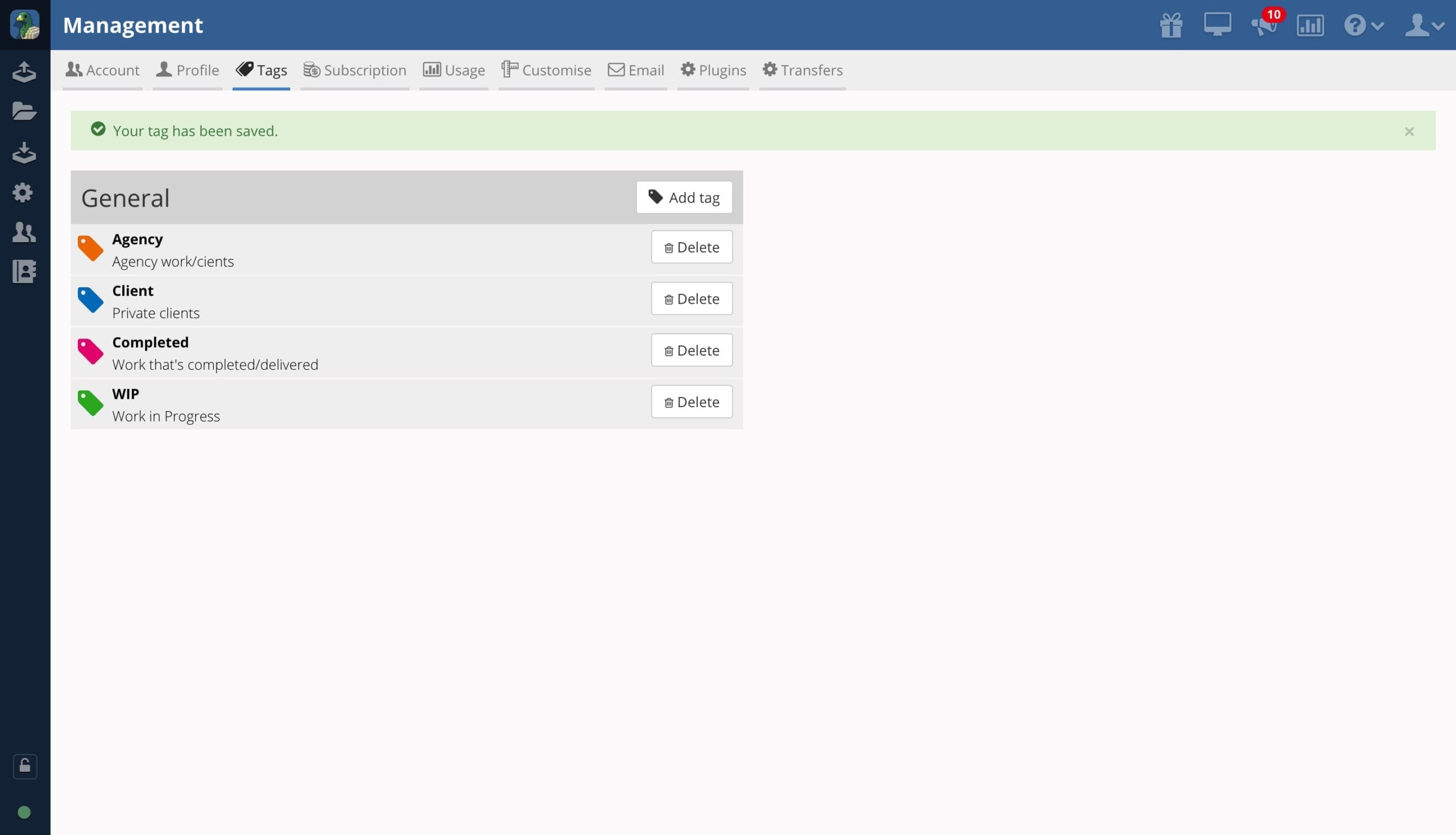
How to tag uploads
To add a tag, simply select the upload from either the Send, Share or Receive window. Tagging functionality works across all three options. For the purpose of the instructions below – we will just be using “Send”.
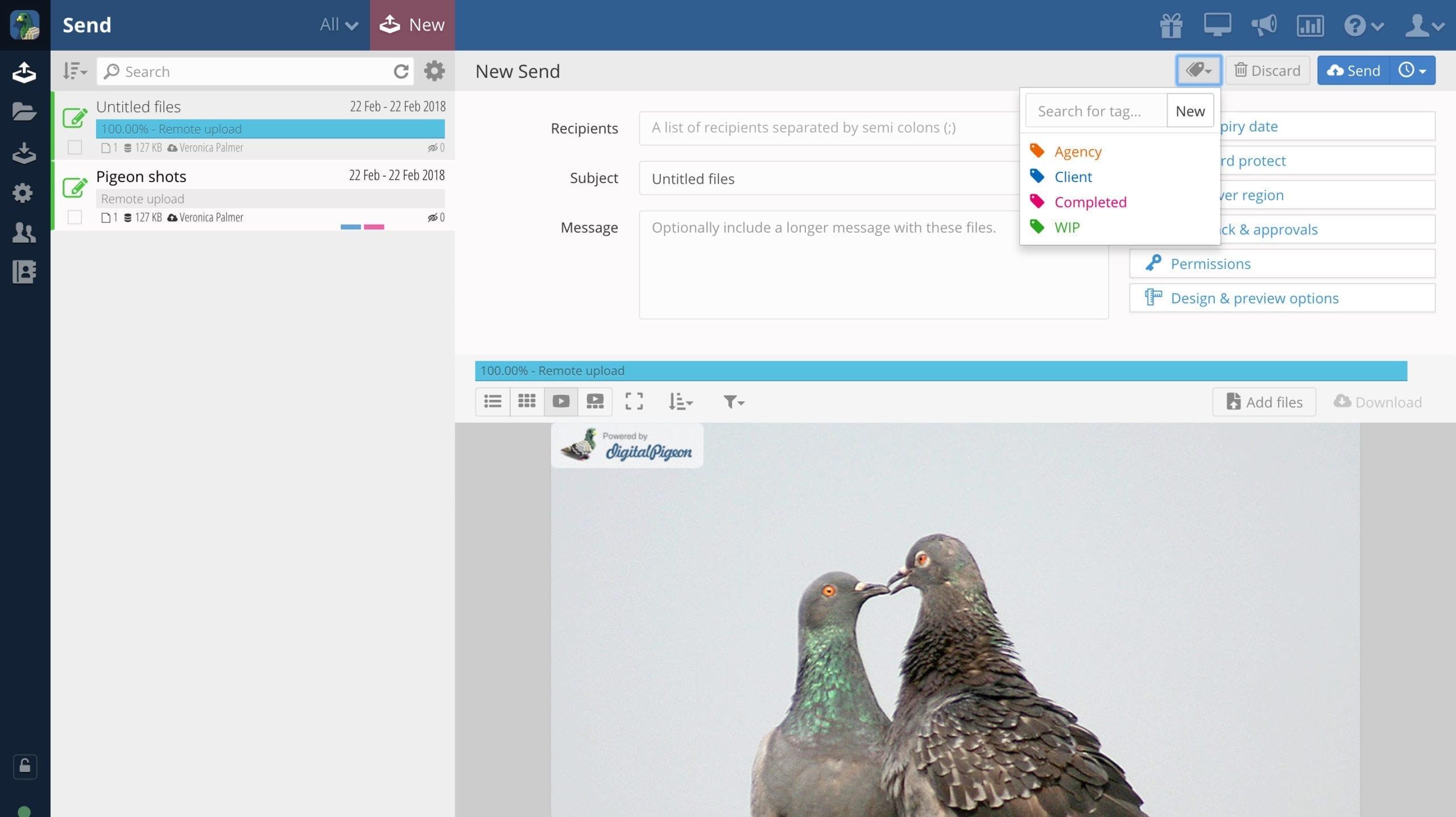
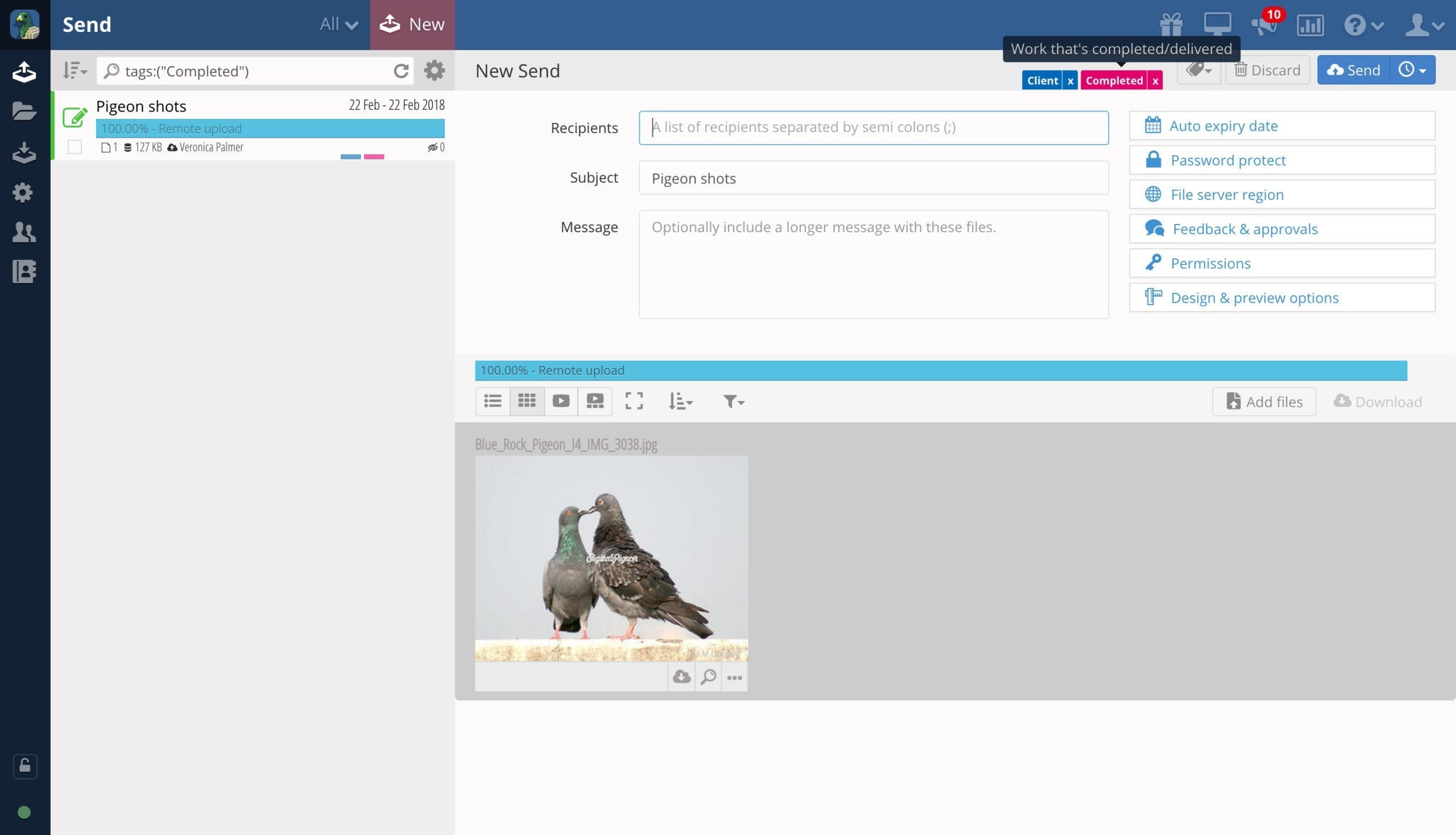
How to search for uploads using tags
To locate uploads using your tags, there are two ways:
1.) To find an upload using the search function, go in to ‘Send’ on the left side of the browser. Click on the cog symbol for advanced search options. Under ‘Tags’, type in which tag you’re using and click search.
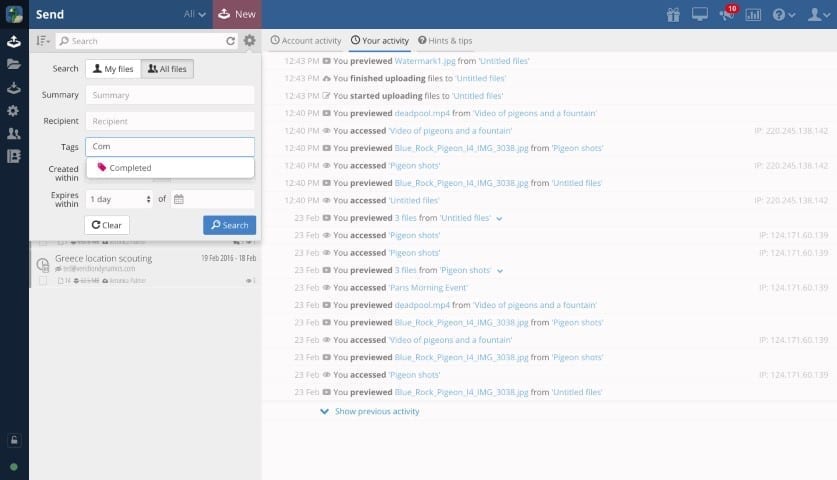
2.) The second way is to simply hover the cursor over the Send button, then click on said tag.
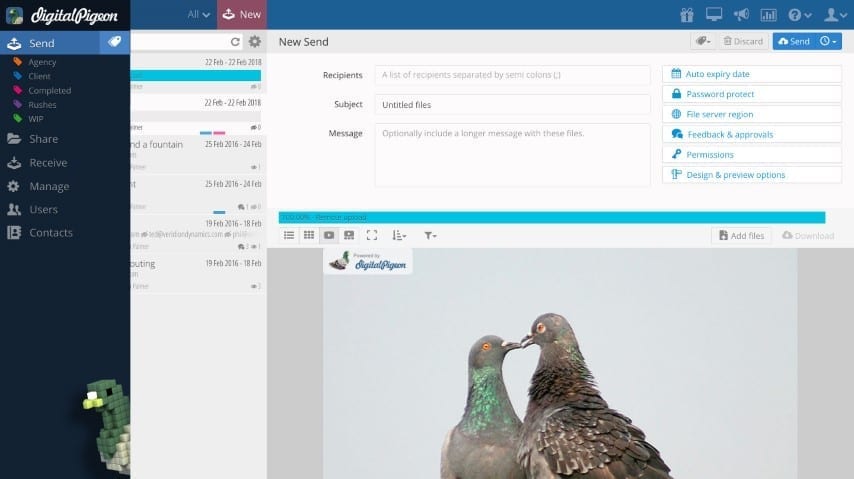
From all of us at Digital Pigeon, may you never not be able to find a file again!
