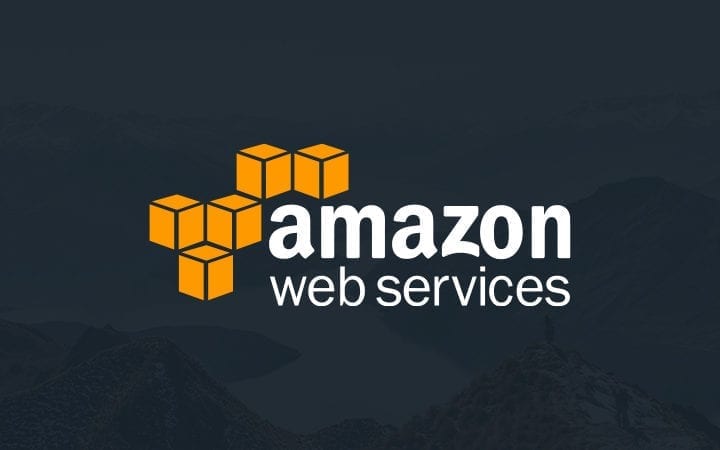How to get the most out of your file collaboration workspaces
Digital Pigeon
2 April 2020With everyone working remotely it can get a bit hectic managing the latest version of files. With email, chat channels, and file links being sent everywhere, multiple times. You obviously always want to make sure your clients are getting the real final version, with all their feedback incorporated, and all the team adding their finishing touches. The best way to do that is to set up a true file collaboration workspace for your clients and your whole team to access.
The key things are to set your team up with the right account access, centralise your file sharing, and integrate your notifications and tracking with feedback and approval points to ensure you can easily manage your project files from start to finish.
Team User Management
It’s great to be part of a team. It’s even better when your team is on the same page. To help manage this, you can add all your team members to your Digital Pigeon account, rather than trying to share one account login. This is particularly relevant when remote working. With multiple accounts you can control the level of access for each user to suit the structure of your team. You can also add tags to your files to help each member search for the relevant files they are interested in by client, or project (don’t forget you can do this as a bulk operation if you’re retrofitting your current set up).
Most importantly it means you can have the team all see client feedback from the one place. This avoids having to send it to relevant team members separately, or coordinate who is currently logged in to which tool.
Branded file sharing with clients for work in progress feedback
When you’re sending your work in progress files to clients this is where you really want your collaboration tool to shine. With options to customise your preview pages you can use client branding to personalise the delivery or even create project specific pages for large clients. Make sure you also personalise your profile information, and look at options such as updating the poster image used for the thumbnail on your video files. You can also create custom upload pages for clients to easily send you project briefs, previous project examples or inspirational files.
Enabling feedback and approvals for files is a great option to do directly within our app. In addition to adding general comments clients can choose to use markups for image and video files, and even use timecodes for targeting specific comments at set time ranges within video and audio files. This saves a lot of time in back and forth clarifications. Also remember that your clients, or anyone else you need to share the file with for review, do not need to download our app, they just click the link.
Notifications and Tracking
Sending files is one thing, making sure the client actually looks at it is another. You can track the activity on your shared files, from viewing and downloading, to comments being added and files approved all within the one place. Plus, like a lot of teams we use Slack and so our app easily integrates your notifications with your Slack channels for your team to quickly pick up when feedbacks been received and start revision work. You can even turn individual comments within your Digital Pigeon app into tasks that your team can use as a checklist and mark as complete for the client to see.
Send your clients’ project files with customised, branded delivery, enable them to provide ‘down-to-the-second’ feedback comments, and have all your team notified in real time working from the one source. That’s what we call a true file collaboration work space.
Don’t forget we have a free 14 day trial for you to try the app for your team. Plus if you need ahand getting set up we would love to help so just reach out at any time.